8 Create your repo
Note
This section provides a step-by-step practical guide on setting up a workshop website. If you’re looking for more detail on how Bookdown works, go to the Bookdown crash course.
8.1 Option 1: New repo
Go to the bookdown template. Make sure you’re signed into GitHub.
Click on the “Use this template” green button, which is to the right of the title of the repository “bookdown-template”. Then, press the dropdown option: “Create a new repository”, as seen below.
You will be brought to a “Create a new repository” page. Fill out the blanks as follows:
Change the owner to “bioinformaticsdotca”
Make it public
Fill in the repository name with your workshop code (e.g. INR_Mon-2510)
See image
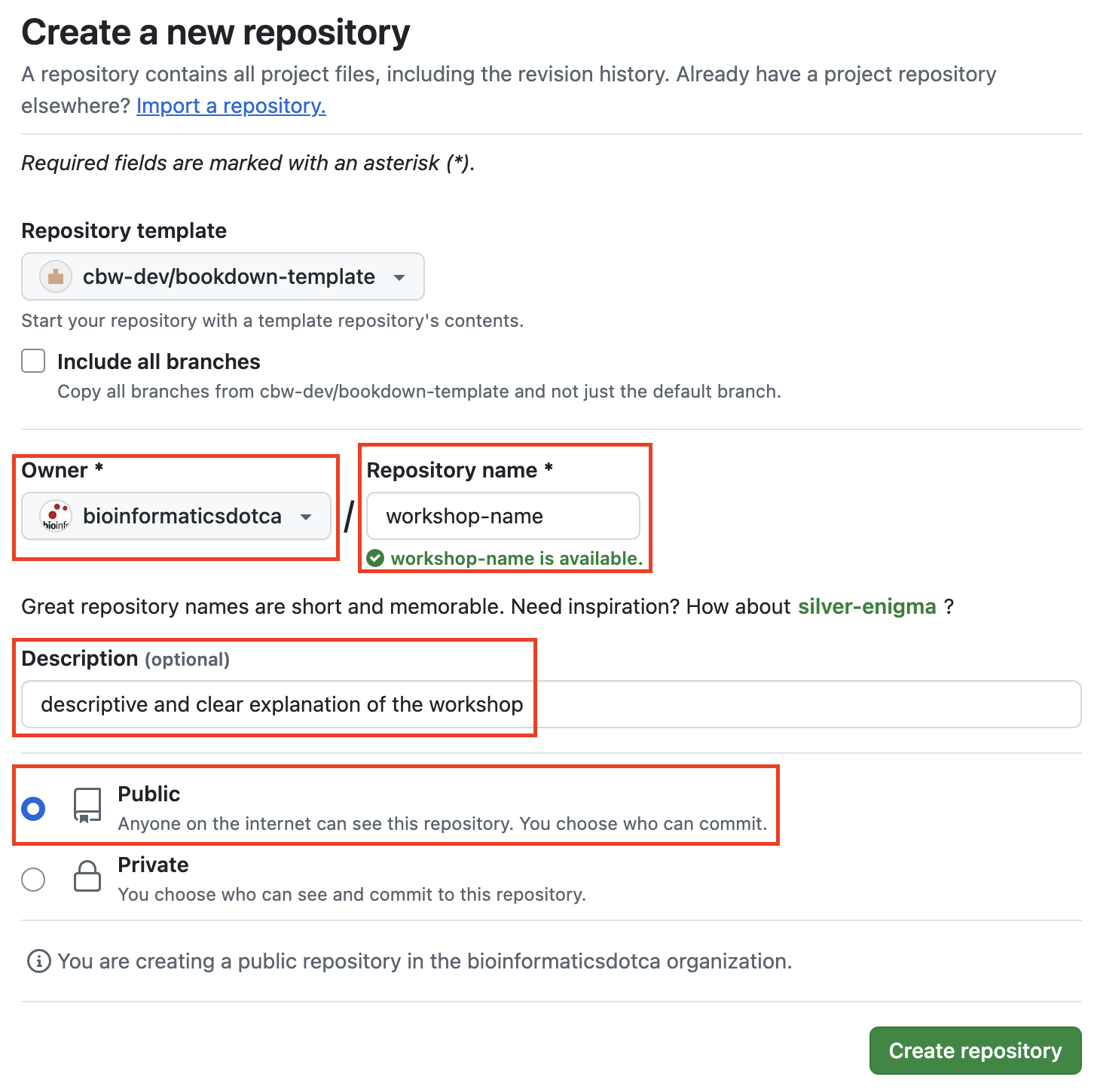
- Click
Create Repository.
8.2 Option 2: Duplicate existing repo
If you are repeating a previously offered workshop and know you’ll mostly need to make minor edits, you can create a copy of an existing repo (a process called forking) instead of creating it from scratch.
How to Git Fork
Go to the pre-existing workshop repository under the bioinformaticsdotca GitHub for the workshop you want to recreate. For example, if we wanted to create a new workshop version of Analysis Using R 2024 (AUR 2024), we would go to this page:
See image
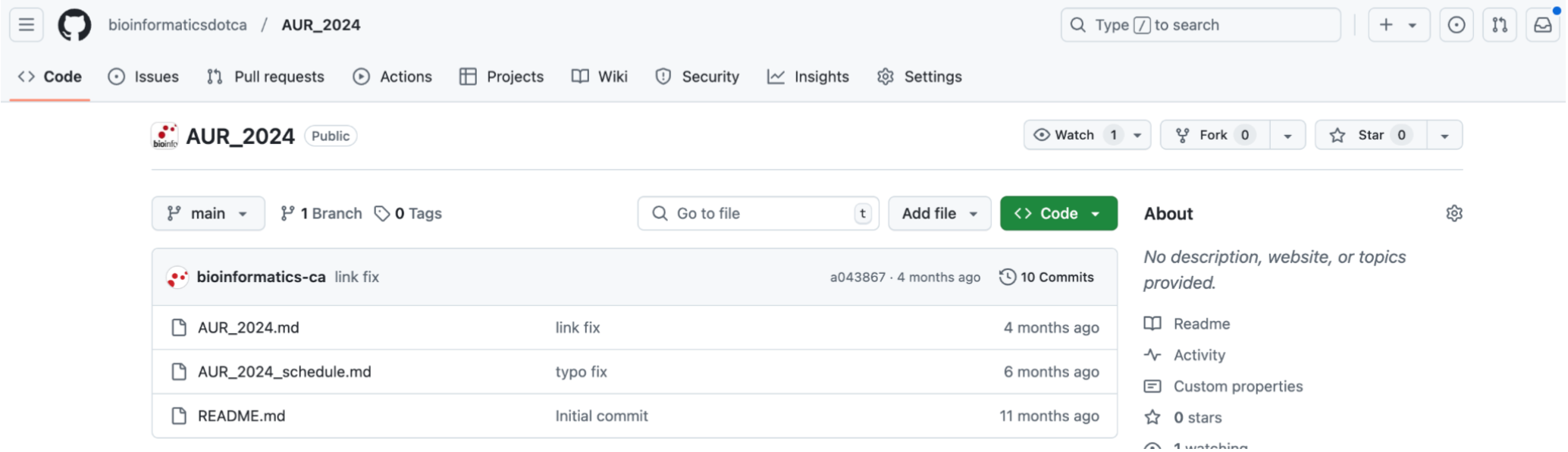
Click “Fork” as shown below.
See image
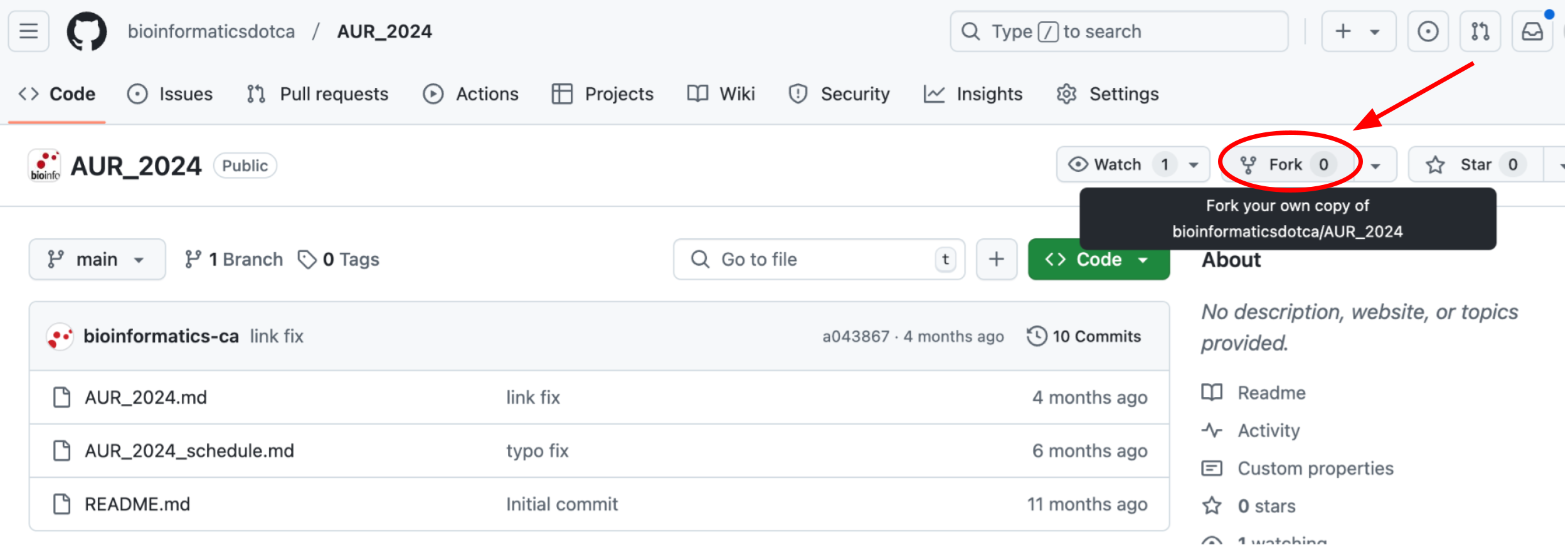
You will be brought to this page. You need to update the following parts: the owner (change to bioinformaticsdotca, as shown), the new repository name (follow CBW Guidelines) and the description. The fork will automatically have “Copy the
mainbranch only”, which it should be (do not deselect this). Then, click the greenforkbutton in the bottom right, as highlighted below.See image
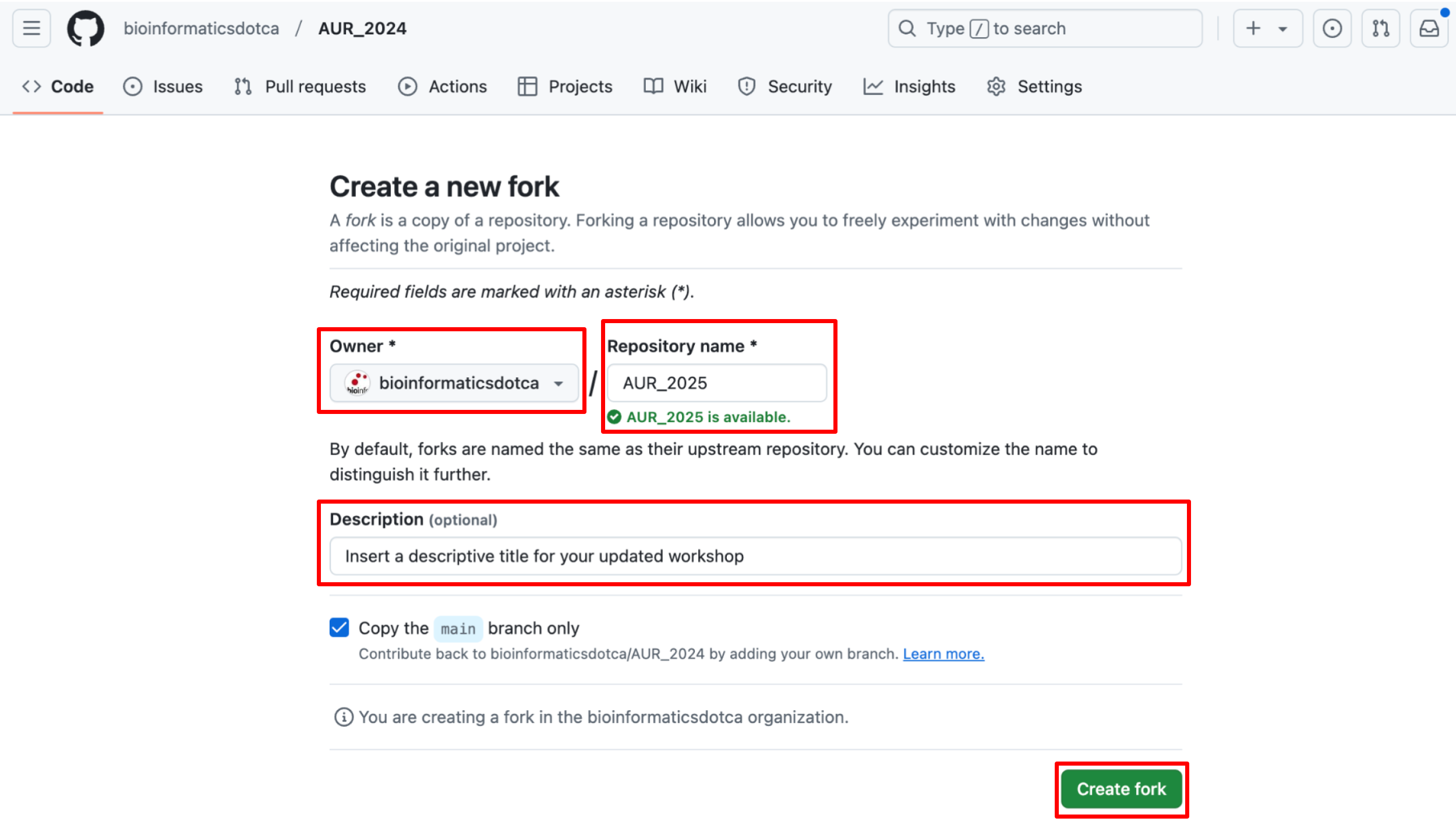
You will be brought to your new repository, which will host the copy of the pre-existing workshop.
Note
When you duplicate an existing workshop, you may be duplicating an older version of the bookdown template and some of its behaviours may differ from those listed in this documentation.