15 Logistics page
If your workshop has an in-person location, you’ll need to create a travel logistics page for your participants.
Important note
Do not link this page on your workshop website! To prevent uninvited guests, this link is only sent out by email directly to participants.
15.1 Create your logistics page
Navigate to the
travel_logisticsfolder you cloned as part of your local setup.Make a copy of template.md named
[CODE].md(e.g.INR_Mon-2511.md) in the folder for the city your workshop will be held in (e.g.montreal). If that folder does not exist, create it.Open the file in your editor, likely VSCode, and fill in each section. Be careful not to miss anything.
Embedding Google Maps
You’ll need to embed a Google Maps for your venue. To do this, find your venue on Google Maps and click Share, then Embed A Map.
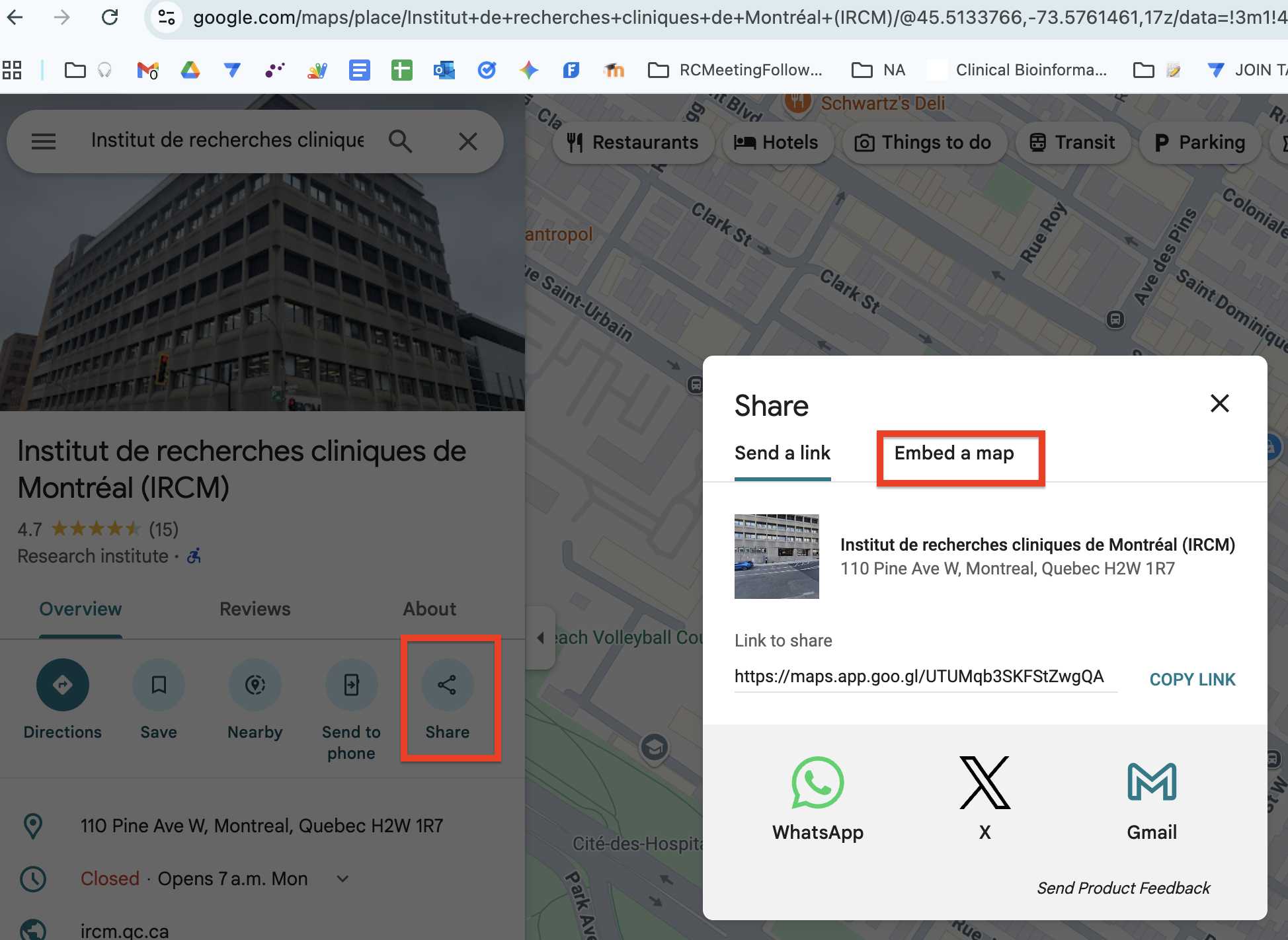
Click Copy HTML, then paste it into your logistics document.
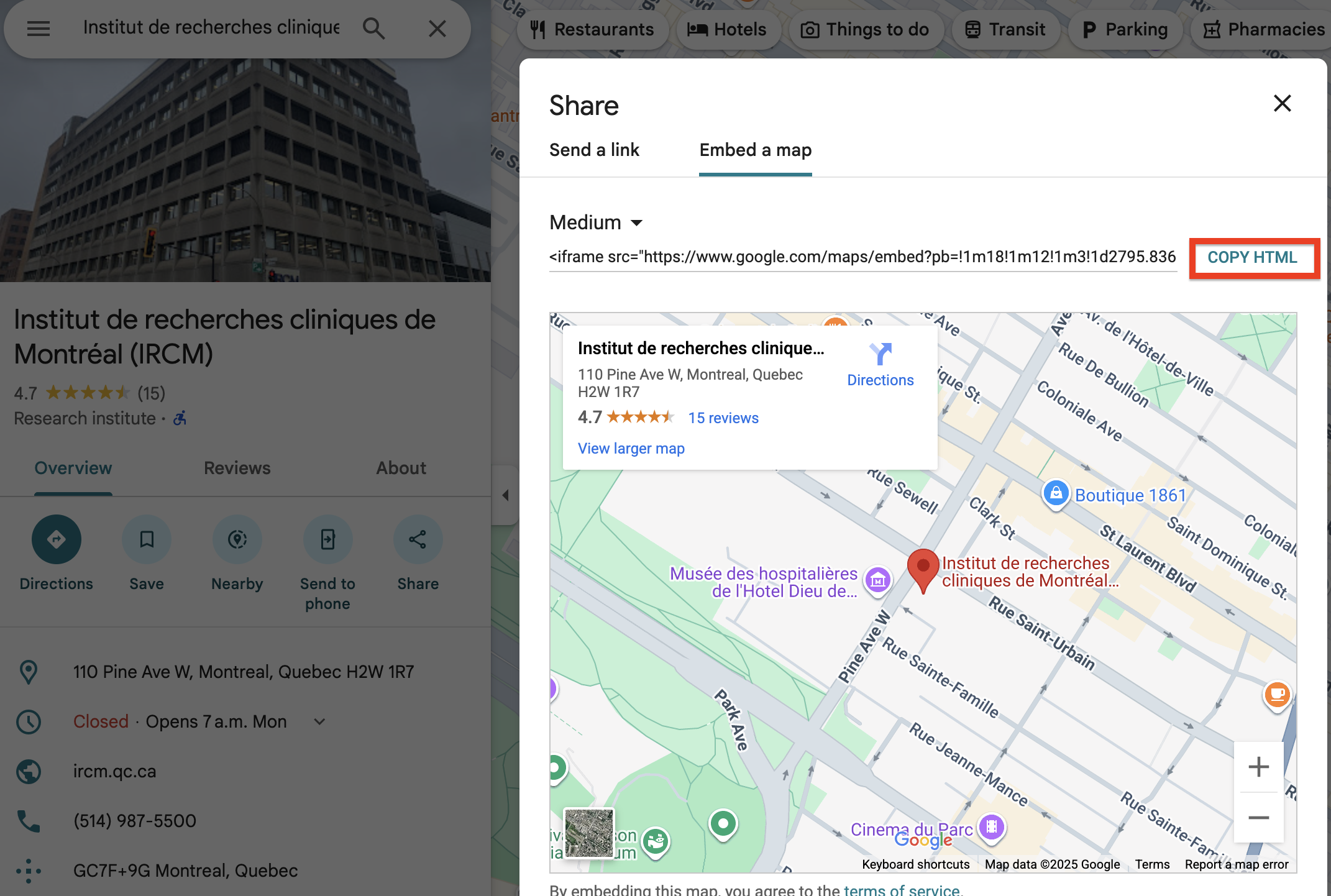
Git add, commit, and push your changes.
Why don’t I need to run a Build step like I did for my Bookdown workshop website?
The logistics pages and homepage use a different site generator than your workshop pages do. For updates to appear on the logistics and home pages, all you need to do is save your changes and push them to GitHub. The sites will automatically update.
Your workshop will be available at
bioinformaticsdotca.github.io/travel_logistics/[city]/[code]. In the example above, the URL would bebioinformaticsdotca.github.io/travel_logistics/montreal/INR_Mon-2511
Looking for previous examples?
You’re welcome to review previous years’ logistics pages and copy as appropriate - just make sure the info is up to date! Links to legacy (pre-Hub) pages are below.